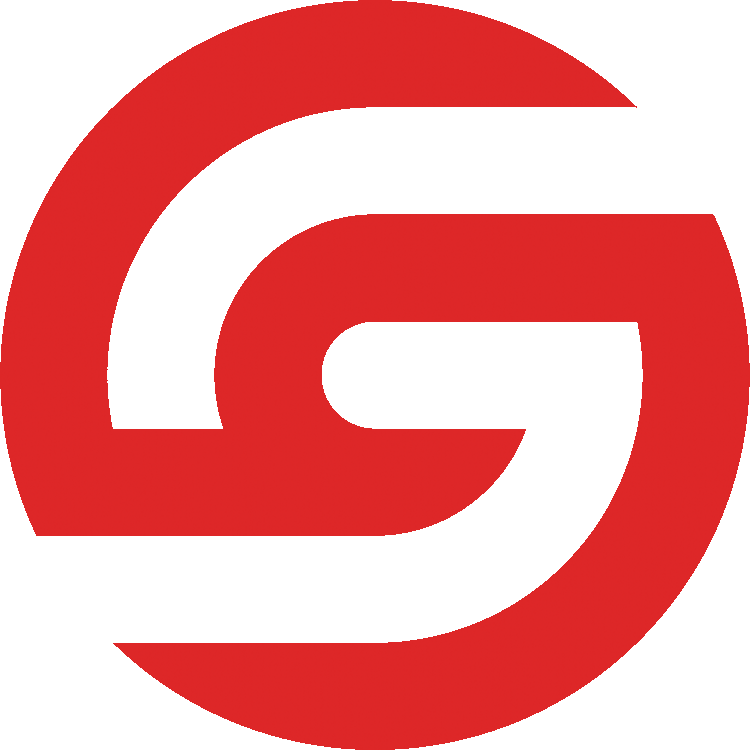Technical Resources
Technical requirements, steps for connecting your captioning software, and troubleshooting for common technical issues.
Technical Requirements for Writers
We're so excited to help prepare you for using SignGlasses! Below are the Technical Requirements for using our platform. A 2017 or newer laptop or tab...
CaseCAT Settings for StreamText
Follow these steps to set up CaseCAT for StreamText Open and login to CaseCAT Click Translate on the tool bar at the top of your screen In the windo...
Connecting CaseCATalyst (CaseCat) to the SignGlasses Platform
Follow these steps to connect to SignGlasses using Case CATalyst Software. Launch your Case CATalyst software From the Function menu, click Translate...
Connecting Eclipse to the SignGlasses Platform
Follow these steps to connect to SignGlasses using Total Eclipse Software. Open Total Eclipse Click Alt – U, Save Settings , name new settings Keyboa...
Connecting TypeWell to the SignGlasses Platform
Follow these steps to connect to SignGlasses using Typewell Software. Open TypeWell software. Click on Classic in the dropdown box. Be sure there is...
Connecting Dragon Naturally Speaking to the SignGlasses Platform
Follow these steps to connect to SignGlasses using Dragon Naturally Speaking Software. When using Dragon in SignGlasses, please use just the Dictatio...
Captioning SignGlasses Sessions in Zoom
Some users will ask that you caption into Zoom, instead of into the SignGlasses platform. This guide will walk you through captioning a SignGlasses se...
Connecting to StreamText
Follow these steps to connect to StreamText for SignGlasses. Open up the StreamText Connector application, and make sure your settings match the foll...
Dual Captioning in SignGlasses and StreamText
This process requires Case CATalyst At this time, you can only dual caption using the Case CATalyst software. If you are using this software, please...