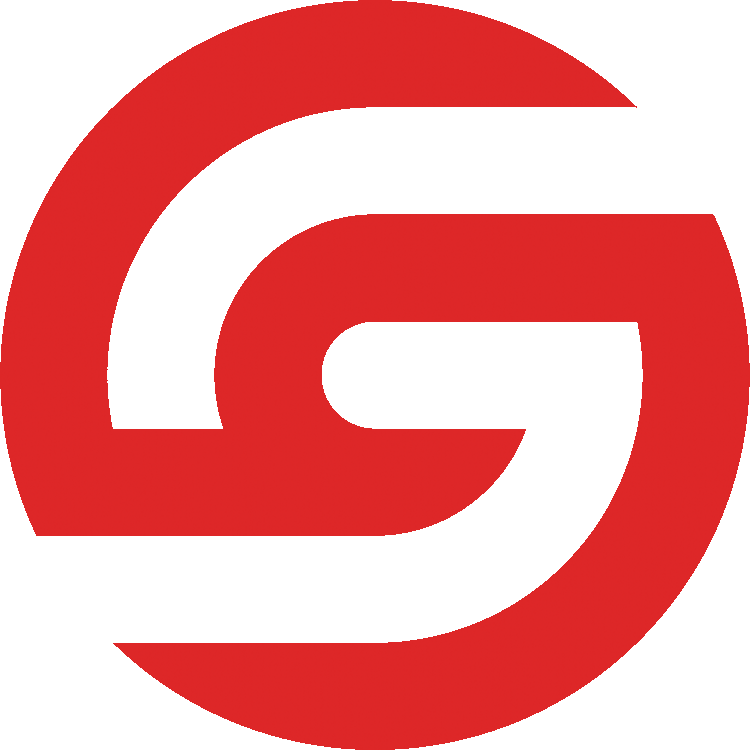Connecting CaseCATalyst (CaseCat) to the SignGlasses Platform
Follow these steps to connect to SignGlasses using Case CATalyst Software.
Launch your Case CATalyst software
From the Function menu, click Translate and Edit (or click the Translate and Edit icon)
Click the [Save Settings] button to create a settings profile that preserves your current settings. Give it an appropriate name and click [Save].
For Steno Source, select Writer, and for Output Source, select StenoKeys.
Click the [Save Settings] button to create a profile for these new settings. Give the profile an appropriate name (such as "SignGlasses"), and click [Save].
Create a new file by giving it a name in the File box, and click [OK].
The setup of Case CATalyst for SignGlasses should be complete! You are all set to join a SignGlasses session and begin transcribing.
When you're joining a session in SignGlasses, remember to do the following:
Connect your writer
Launch Case CATalyst
Open the Translate and Edit window, and click [Load Settings].
Select your SignGlasses output settings profile, and click [Open].
Name a new file, and click [OK].