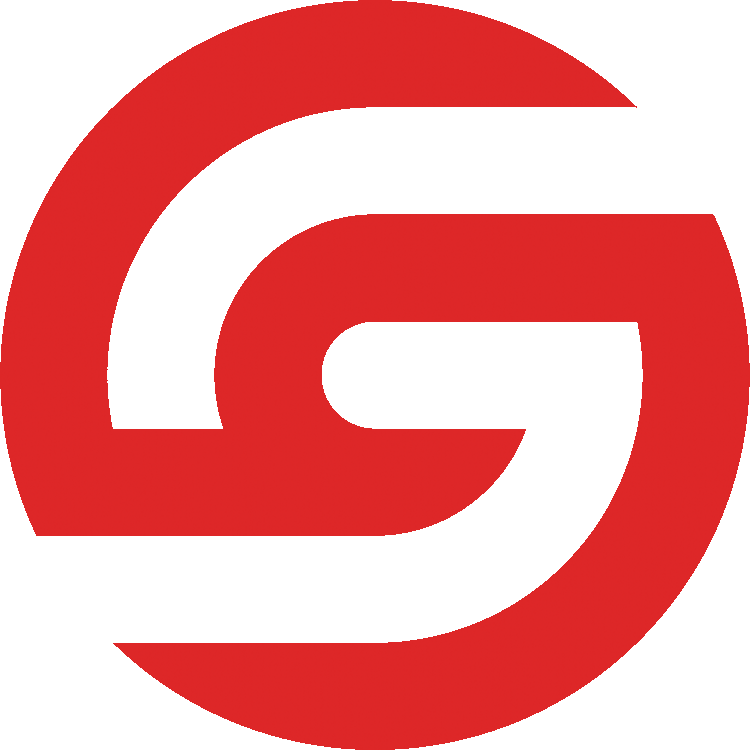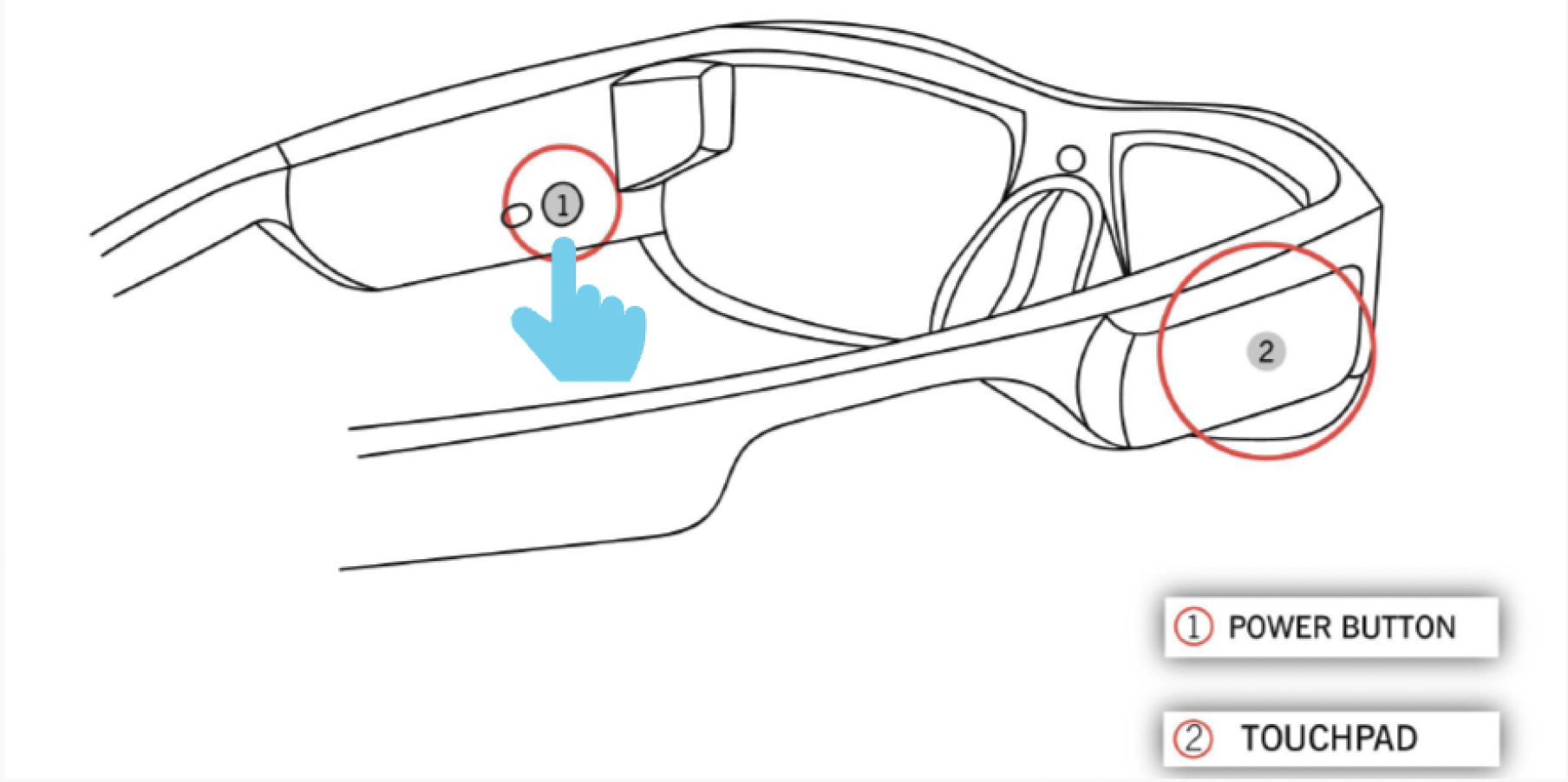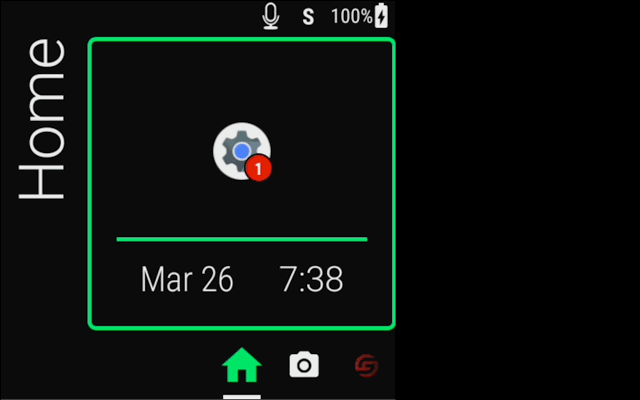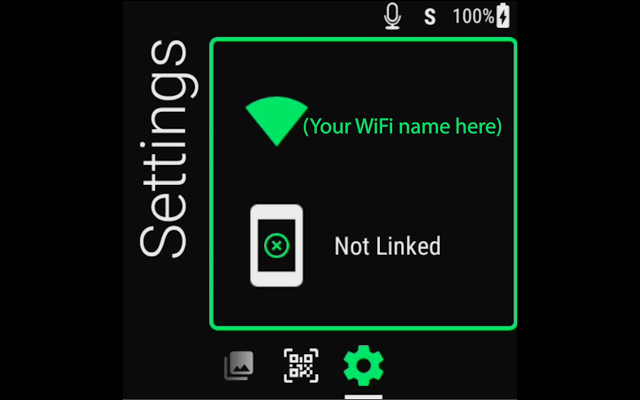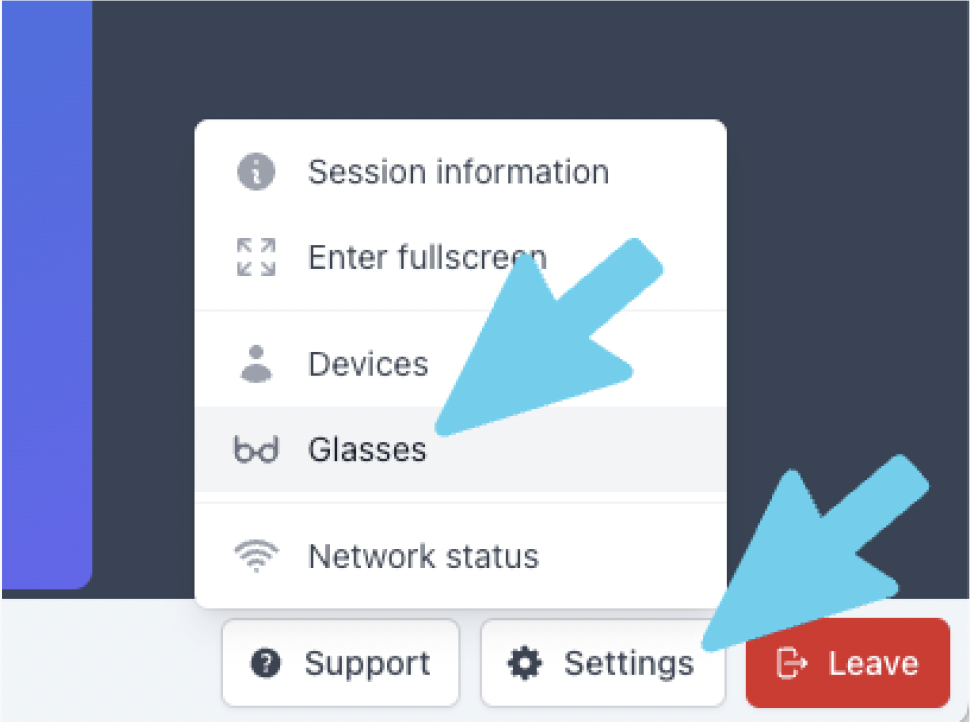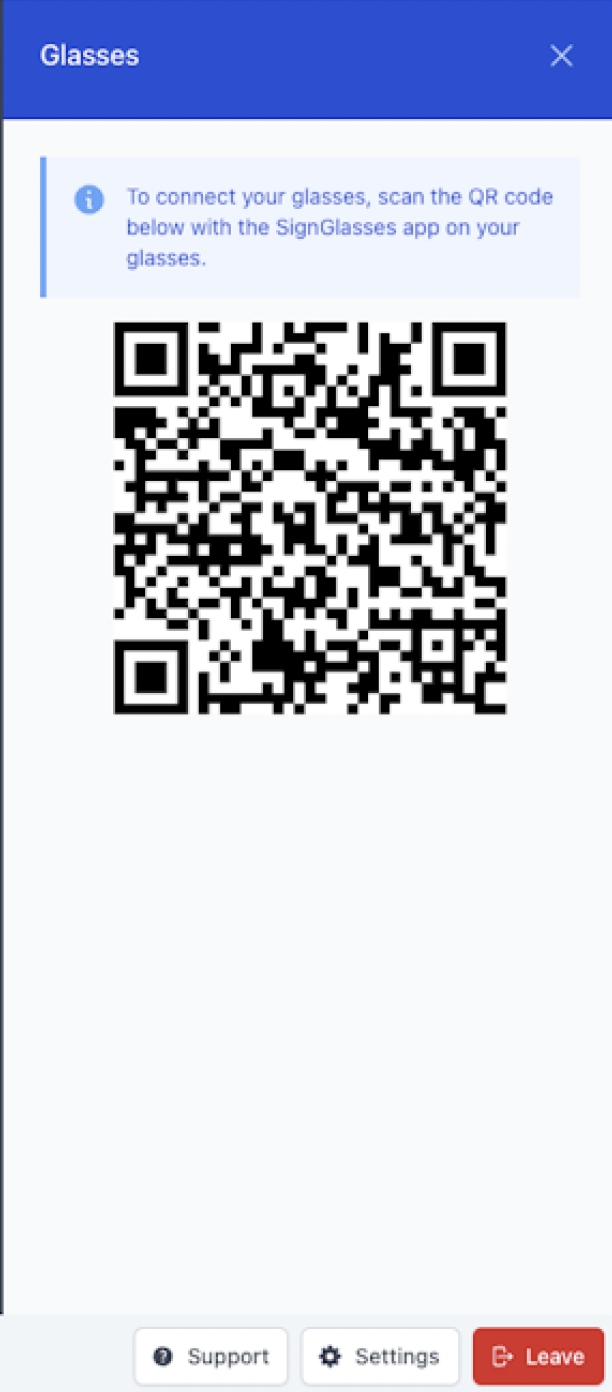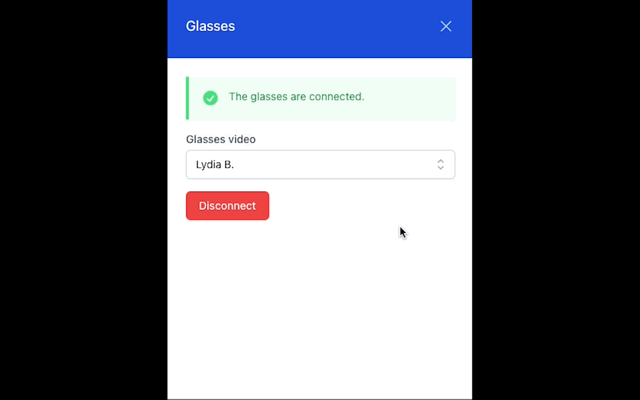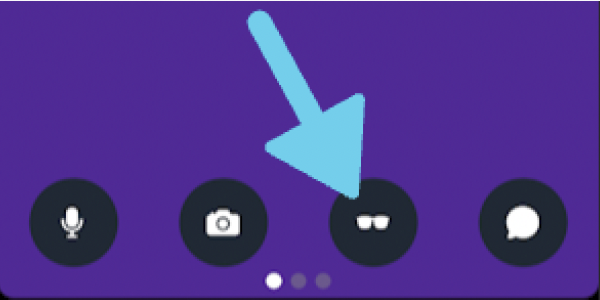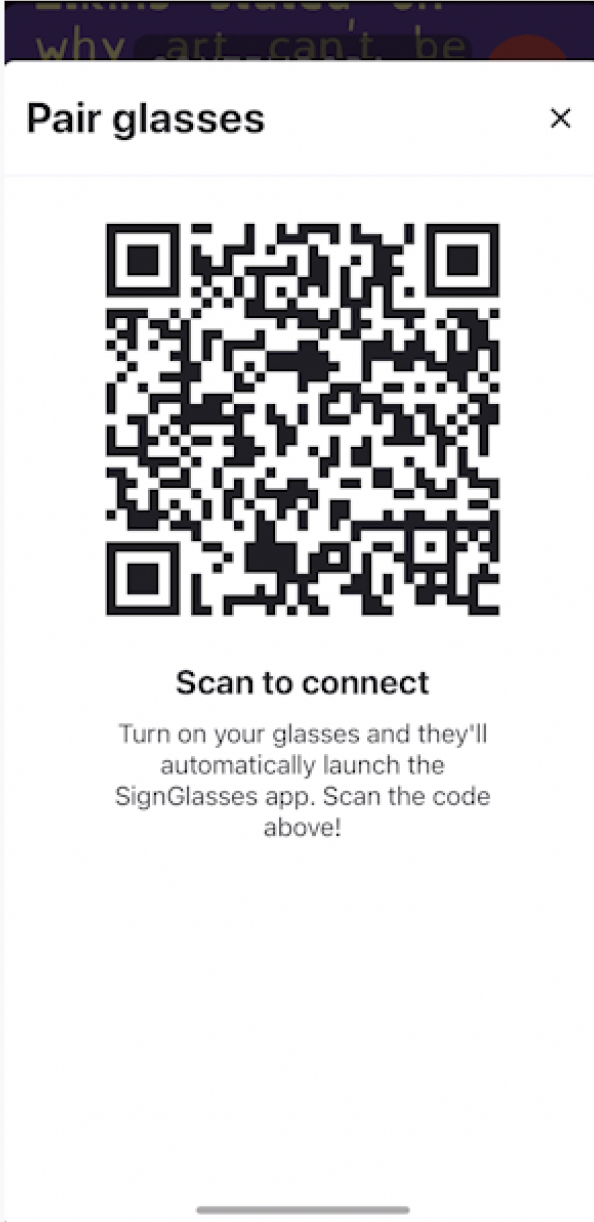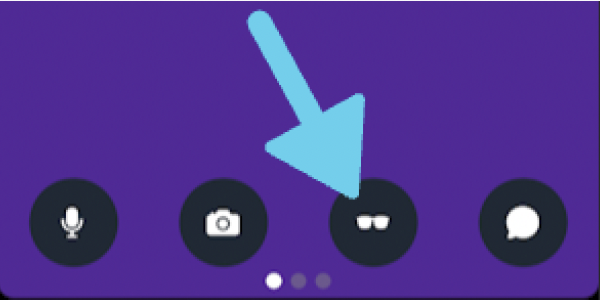Using the Smartglasses in SignGlasses
When using the SignGlasses platform, you can see your interpreter or captions on your screen and on the smart glasses.
You can do this on a browser window and on the mobile app.
First: Prepare the glasses
Make sure the glasses are connected to WiFi
Locate the power button on the inner left side of the glasses.
Press and hold the button for 3 seconds.
Wait for the green light to appear next to the button.
Put on the glasses to see the Vuzix loading screen.
If you don’t see this light or the Vuzix screen, plug in the glasses to charge. Then wait a few moments and try this again.
Once the glasses turn on, check the settings.
Swipe forward on the touchpad to locate the gear icon. Tap to select it.
You will see a "Settings" page in the glasses.
If they are not connected to WiFi, it will say "Off"
If the glasses are already connected to the Wifi, you will see the network’s name.
If it says "Off", please refer to our guide on Connecting the Smartglasses to WiFi before proceeding.
Open up the SignGlasses App in the glasses
Once the glasses are connected to the WiFi,
Quickly tap the touchpad 3 times to return to the homepage
Swipe forward to the SignGlasses App and tap the touchpad to open it
You will see text that says Scan QR To Join. Now open SignGlasses on your browser or mobile app.
If you're using a browser window...
Access the Session QR code in your browser
Join the SignGlasses Session
Click the [Settings] button at the bottom right of your screen
Select Glasses and you will see a QR code
Look at the the QR code through the glasses to scan it.
Adjust which interpreter you see in the glasses
Once they join, your interpreter or captions will now show up in your glasses!
If you're using an interpreter, You can adjust which interpreter is displayed in the glasses when they trade off. On your computer/tablet,
Click the [Settings] button at the bottom right of your screen
Click the drop-down menu under Glasses video
Select the interpreter you wish to see.
If you follow these steps and see your interpreter/captions on your computer but not in the glasses, please reach out to us for support at techsupport@signglasses.com or via text at (801) 477-7958.
If you're using the Mobile App...
Access the Session QR code in the Mobile App
Join the SignGlasses Session in the mobile app
Click on the glasses icon at the bottom of your screen and you will see a QR code
Look at the the QR code through the glasses to scan it.
Once they join, your interpreter or captions will now show up in your glasses!
You can also adjust which interpreter is displayed in the glasses when they trade off when using the mobile app. In the mobile app,
Click on the glasses icon at the bottom of your screen.
Click the drop-down menu under Glasses video and select the interpreter you wish to see.
If you follow these steps and see your interpreter/captions on your computer but not in the glasses, please reach out to us for support at techsupport@signglasses.com or via text at (801) 477-7958.
A few things to remember about the glasses...
The QR code is unique to each session. You will scan a QR code for each SignGlasses session you join.
When you are done, fully turn off the glasses by holding power button for two seconds. Then select Power off with the touchpad.
Powering off the glasses when you are done will conserve battery and help prevent overheating.