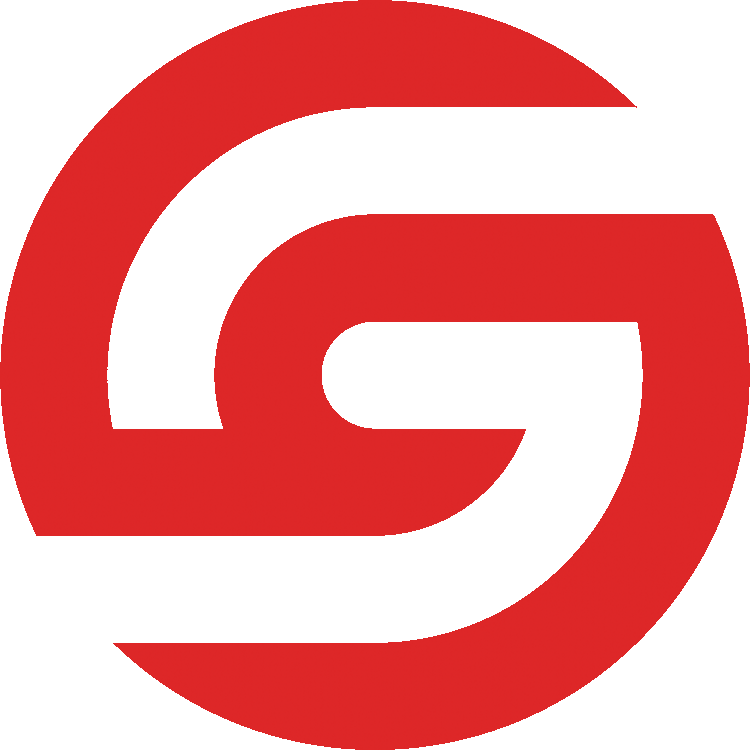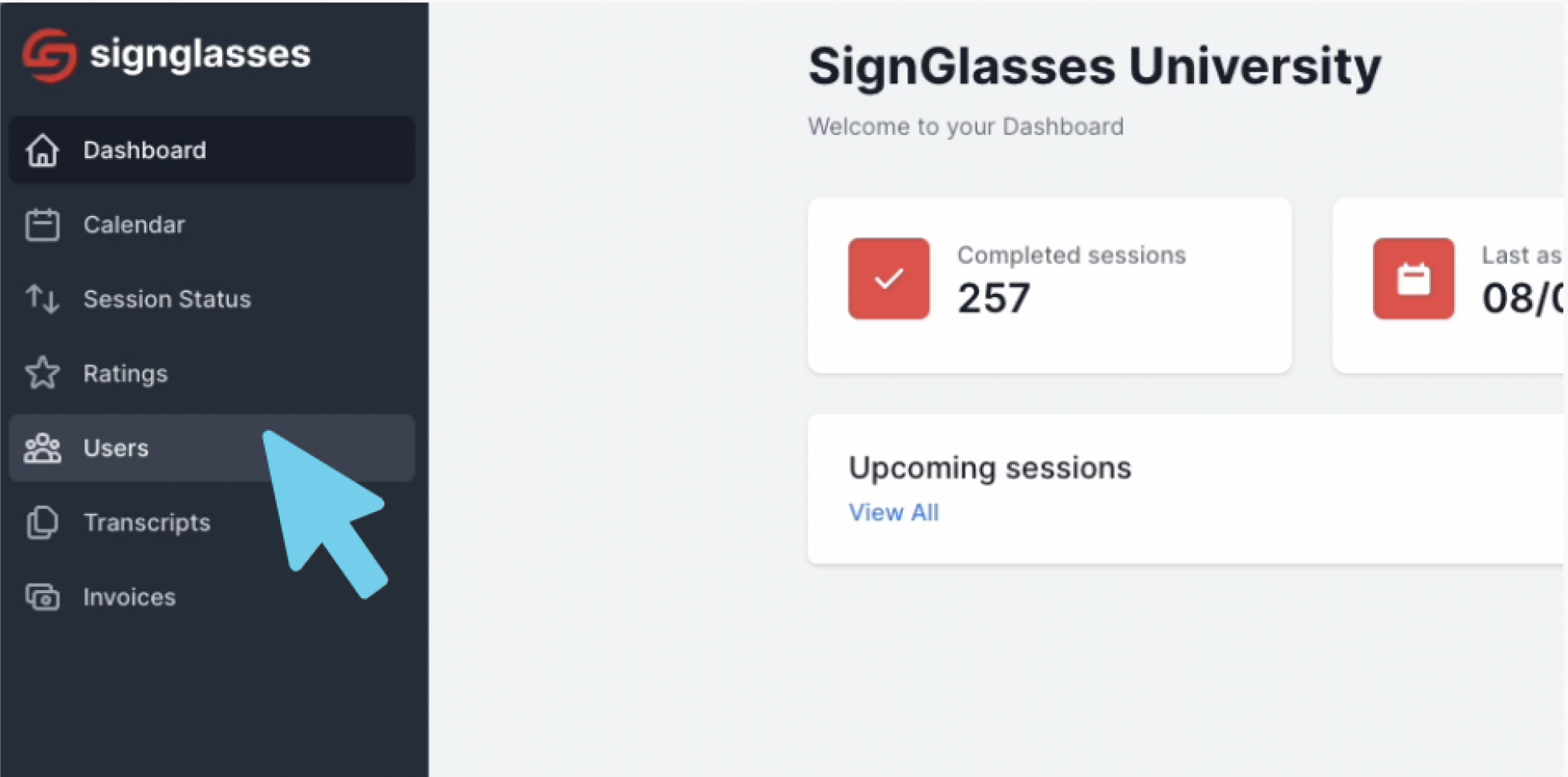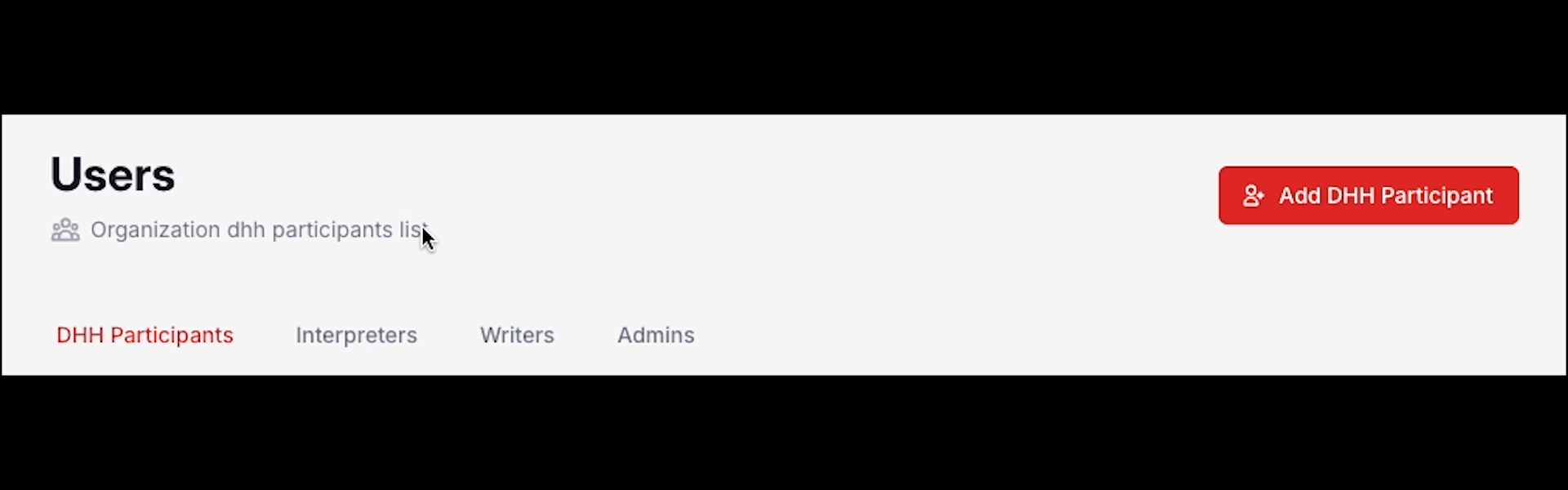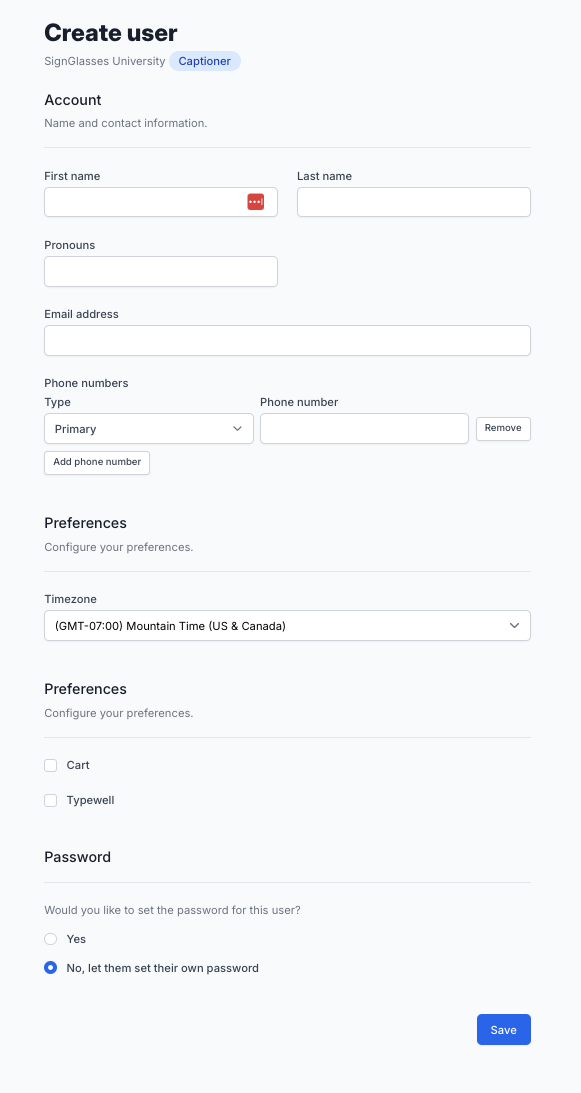Add Users
Administrators can add their users to their Institution in SignGlasses. The process is the same for all user roles, including DHH Participants, Writers, Interpreters, and fellow Administrators.
The Users Page
The Users Page serves as the central hub for managing all users within your Institution or Agency. It is designed to facilitate the addition, and also the editing and deletion of user accounts efficiently.
To add a user:
Log into your SignGlasses account
Select the Users page from the left-hand side of your screen
Choose the role of the user you wish to add from the tabs at the top of your screen
the options are DHH Participant, Interpreter, Writer, Admin.
Click the red [Add ...] button at the top-right of your screen
Fill out the User's Information
Fill out the form with:
The user's first and last name
The user's email address
The user's phone number (if applicable)
Set their timezone
Set up the user's password for them or select the option to let them do it themselves.
If you let them set up their own password, SignGlasses will email the user with a prompt to set up their password.
Click the blue [Save] button at the bottom-right when you're done.
If you're setting up a Writer's account, make sure you select whether they are CART or TypeWell writers.