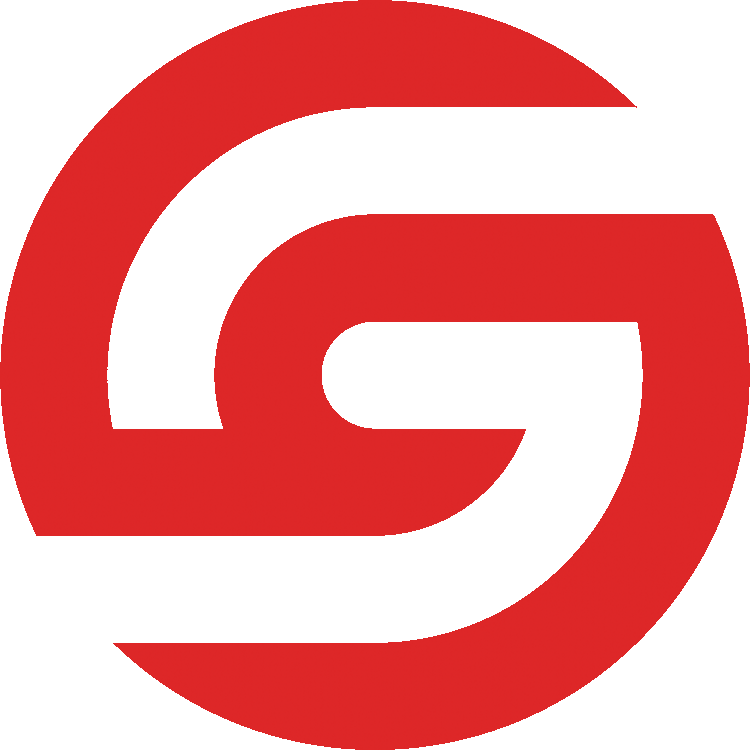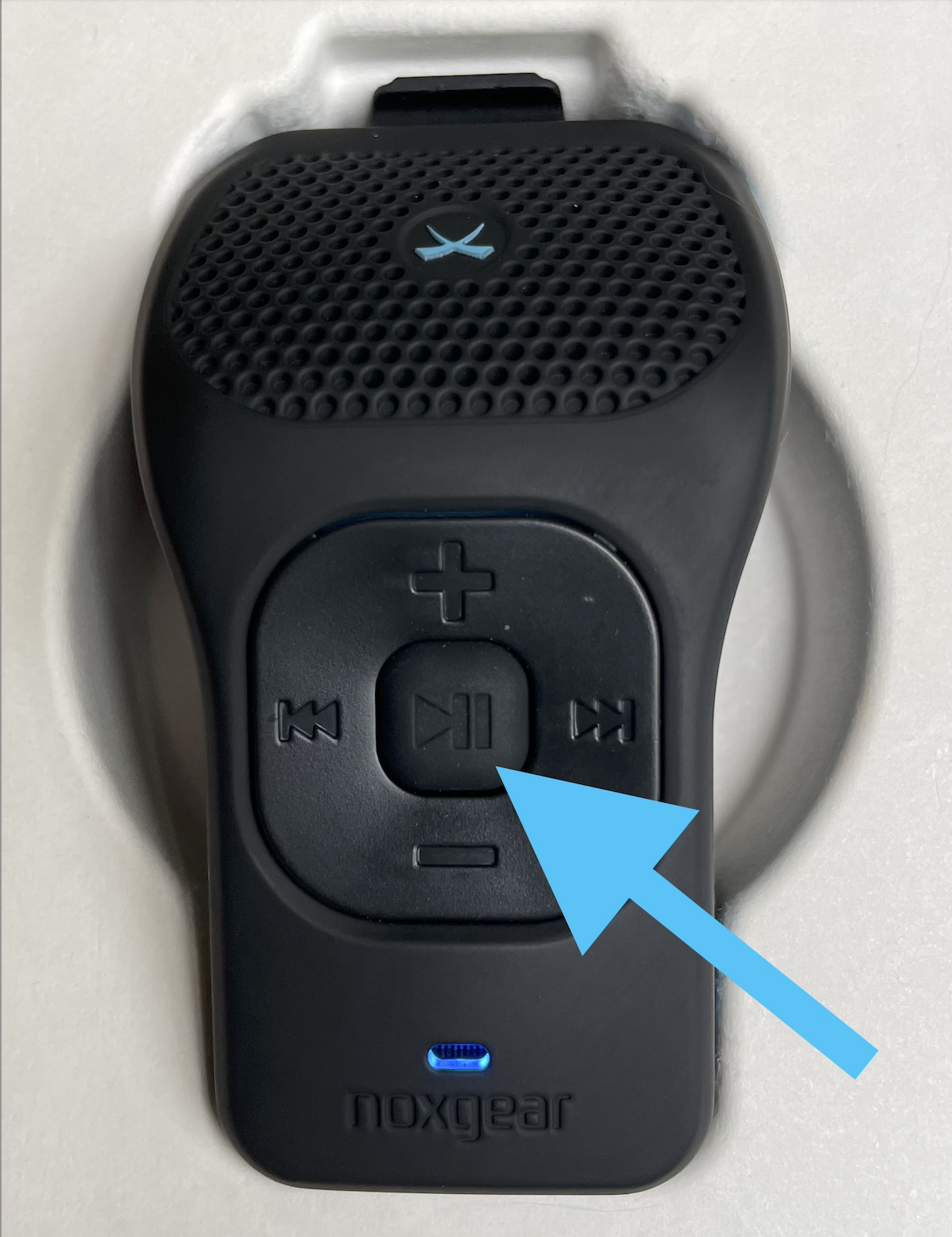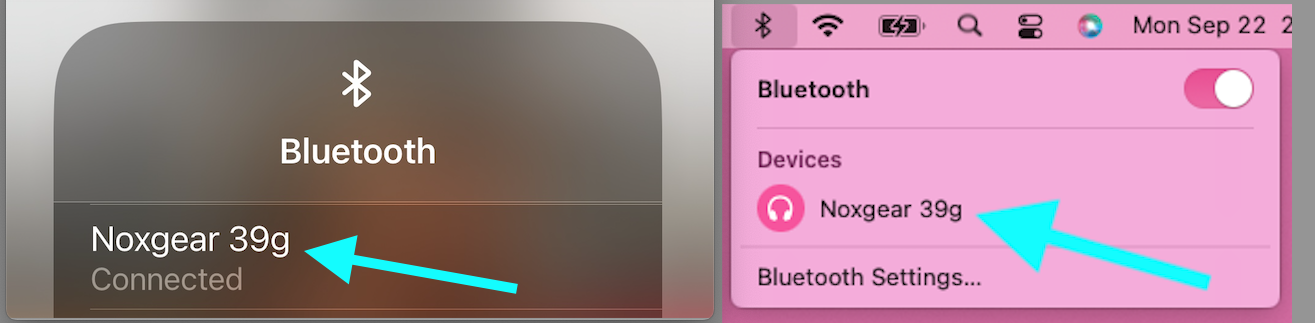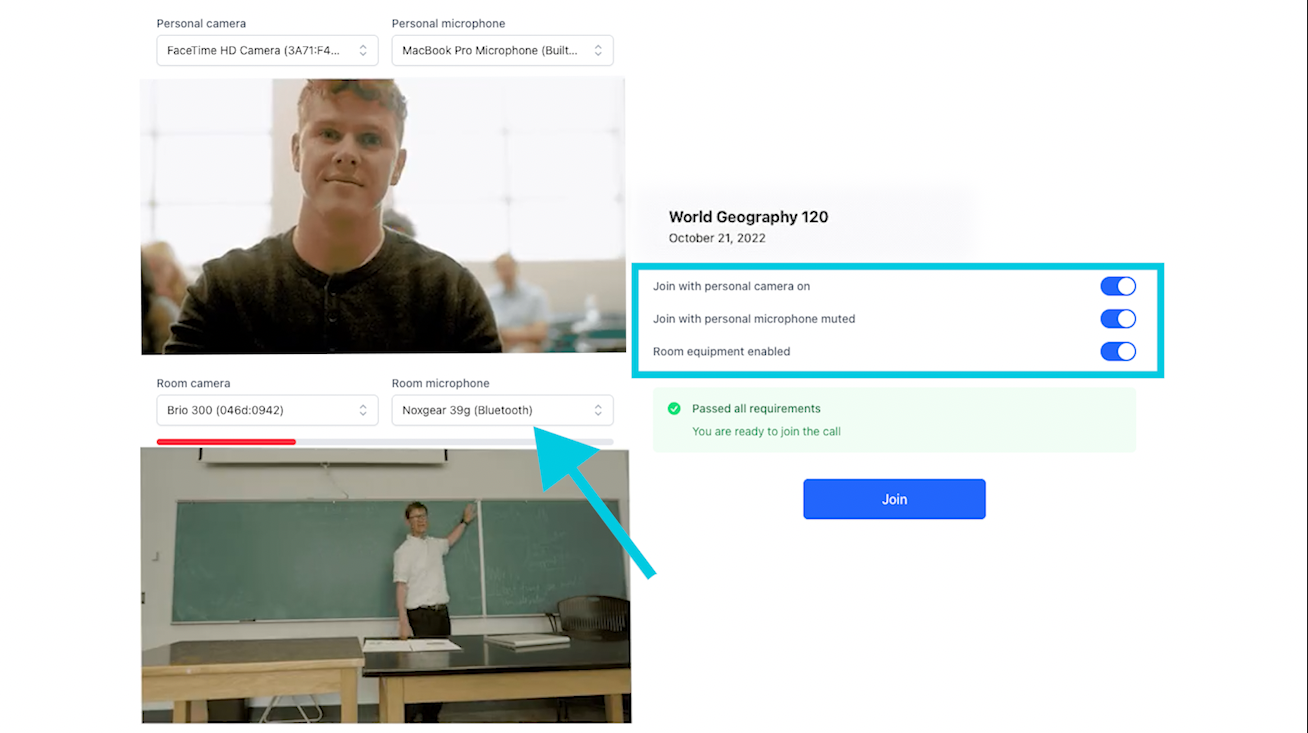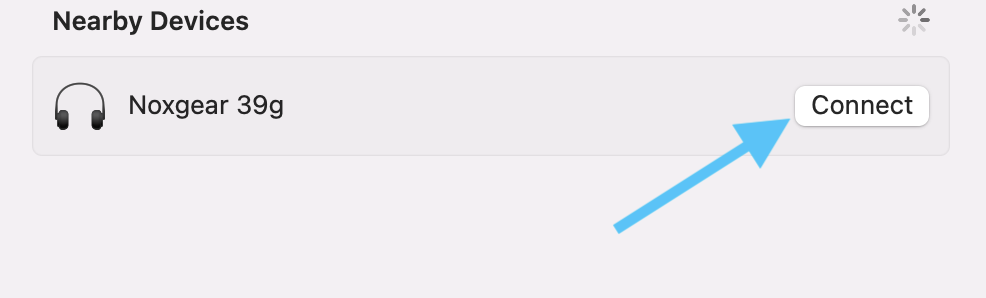Connecting the Noxgear 39g Bluetooth Microphone/Speaker
This guide will walk you through connecting the Noxgear 39g Bluetooth Microphone/Speaker.
This bluetooth microphone is compatible with laptops, tablets, and mobile devices!
Turn on the microphone by pressing and holding the play ⏯️ button for 2 seconds until a light turns on
The microphone will show a blue light and will audibly state that is "On", the battery status, and whether it is "connected"
Open the Bluetooth settings on your computer or mobile device and select Noxgear 39g as your bluetooth device
Give the microphone to the presenter
When you join the SignGlasses session, select the Noxgear 39g microphone as your microphone.
On the mobile app, the mic will automatically be selected, as long as the bluetooth microphone is connected.
Pro Tip: Check the audio bar under the video preview. If the red line is moving, the audio is working.
If the microphone flashes a red & blue light, it is attempting to pair. To pair it:
Select Noxgear 39g from the list of available bluetooth devices in your device's bluetooth options.
It should immediately connect once you select it, but it will also announce "connected" through the speaker. Then you should be all set to select it as your microphone in SignGlasses.
This microphone also includes a small user guide. We recommend keeping this for future reference.
Any questions? Reach out to us at techsupport@signglasses.com or text us at (801) 477-7958.