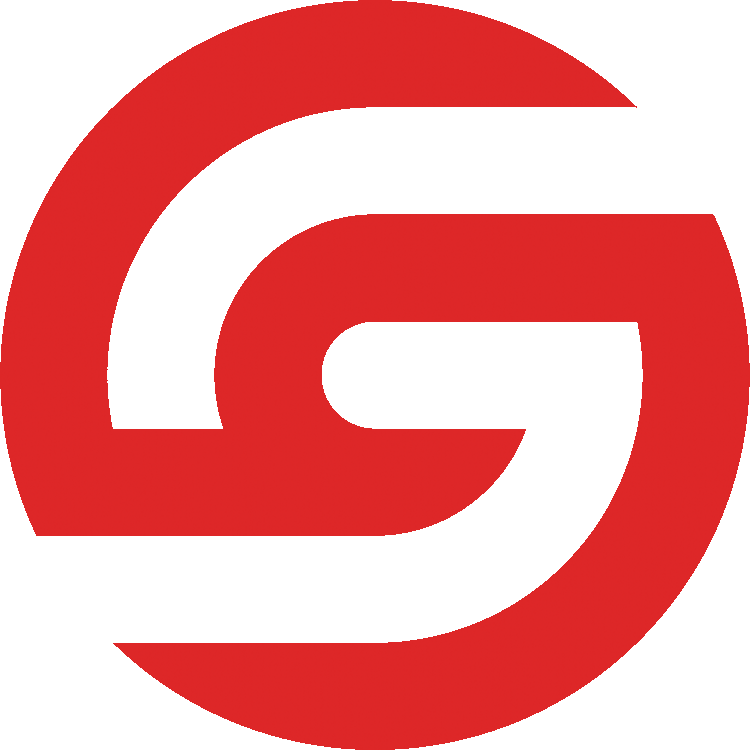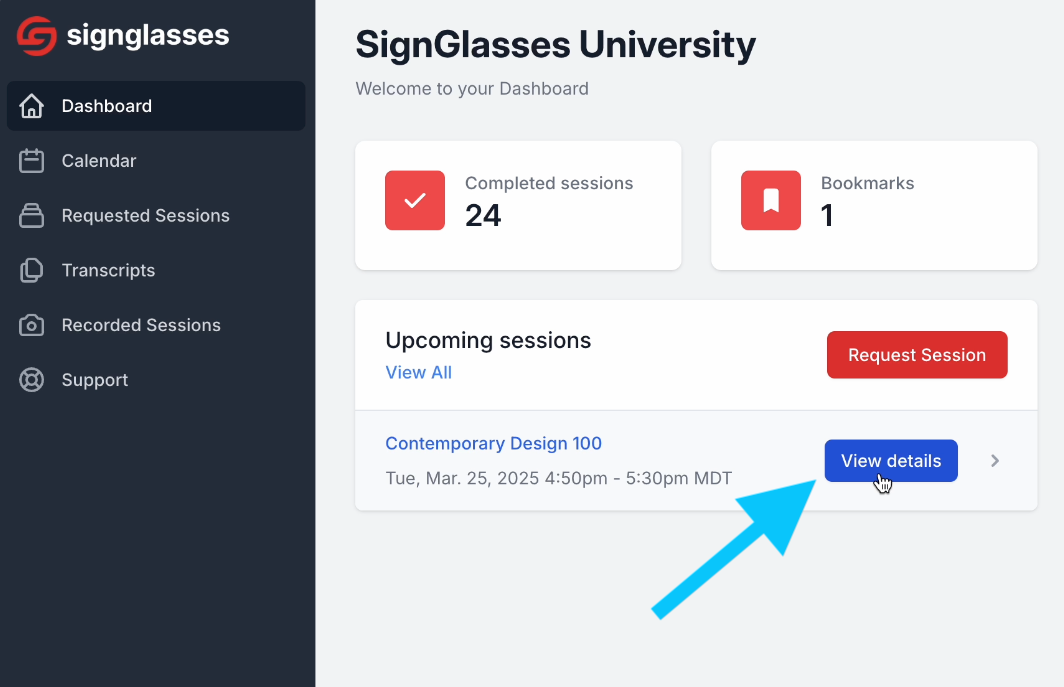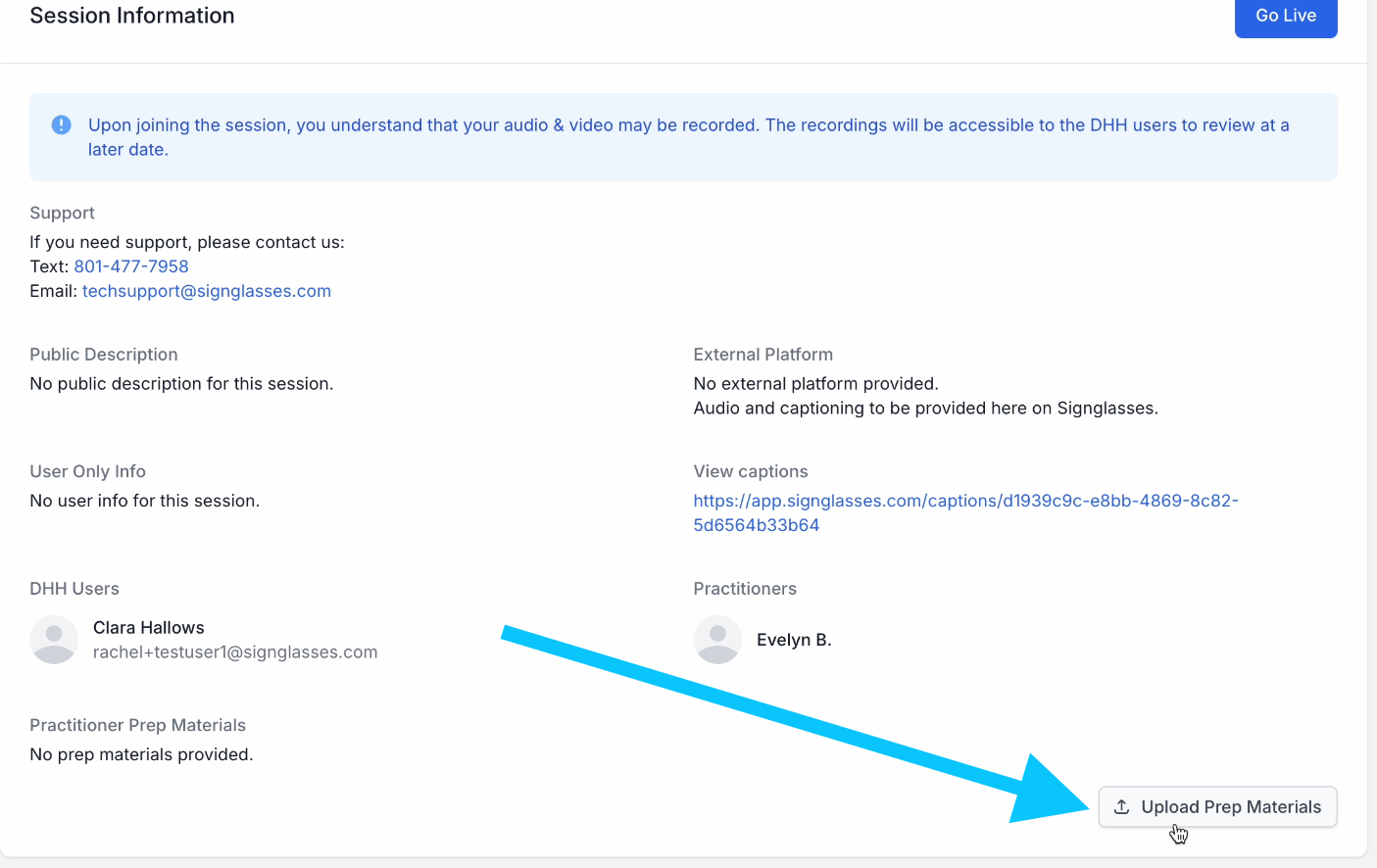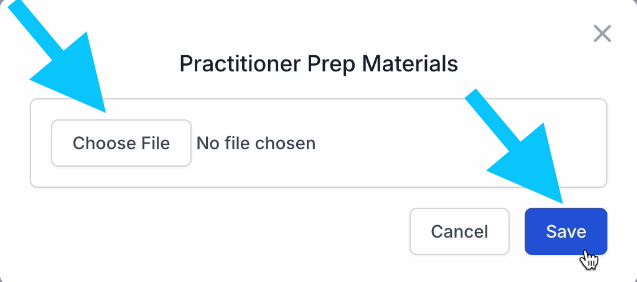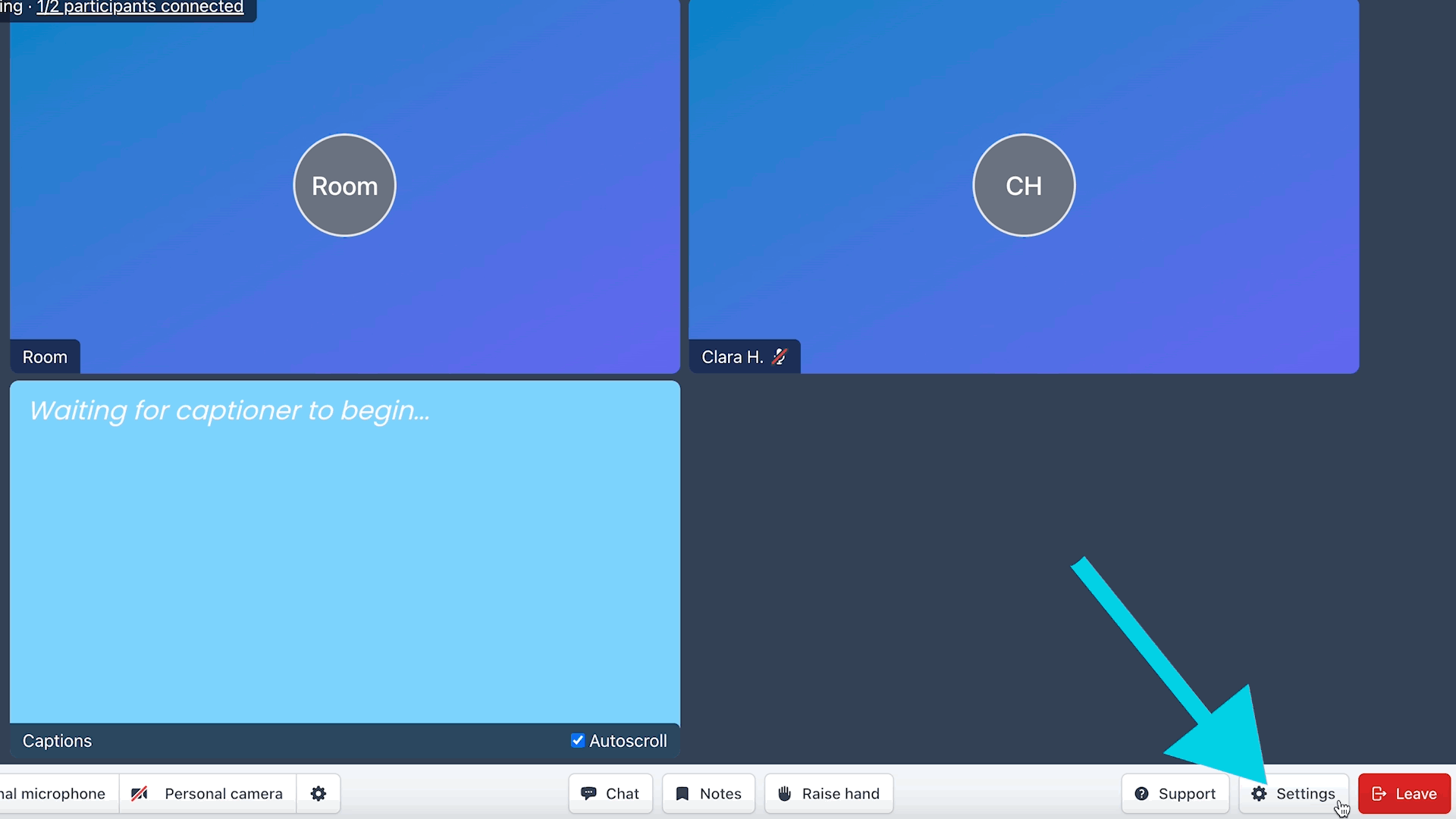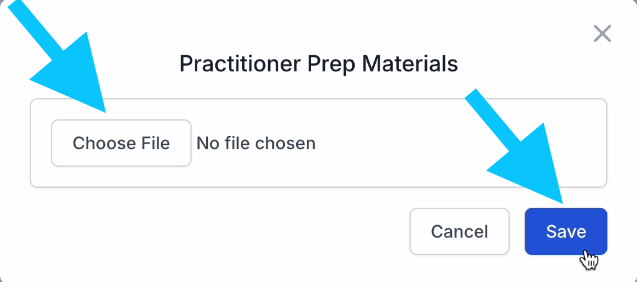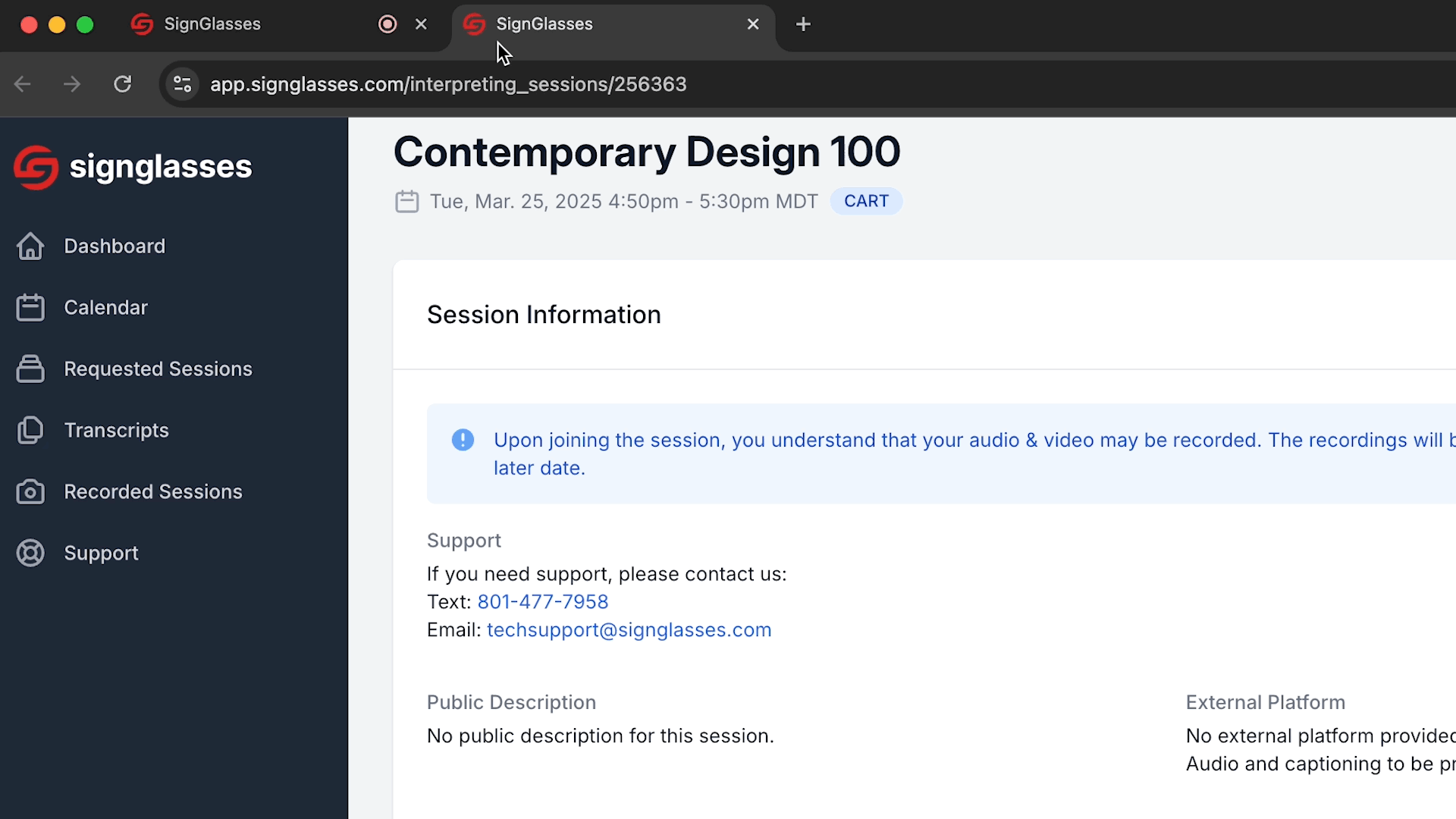Add Prep Material as a Participant
You can add material that may be helpful for the practitioners to the session information. You can do this before the session has begun and during the session.
Examples of helpful materials include:
Lecture or Presentation Slides
Discussion Documents
Meeting Agendas
To add the Prep Material before the session...
Log into your SignGlasses account
On your Dashboard, select [View Details] on the session you want to edit
Scroll down and click [Upload Prep Materials]
Click [Choose File] and select the file from your computer
Click [Save]
The file has been saved as Prep Materials for this session and your practitioner can now see it.
Tip: You can also locate the session from your SignGlasses Calendar, if that is easier! To do that, go to your calendar > select the session > click [View Details], and add it from there.
To add the Prep Material during the session...
If you have already joined the session, you can add the Prep Materials while connected with your practitioner.
Click the [Settings] button at the bottom of your screen
Select [Session Information]
Click [View Session Details]
This will open the full session information in a separate tab.
Scroll down and click [Upload Prep Materials]
Click [Choose File] and select the file from your computer
Click [Save]
The file has been saved as Prep Materials for this session and your practitioner can now see it.
Tip: You are still in your SignGlasses Session! Just go back to the other tab to see the session again.