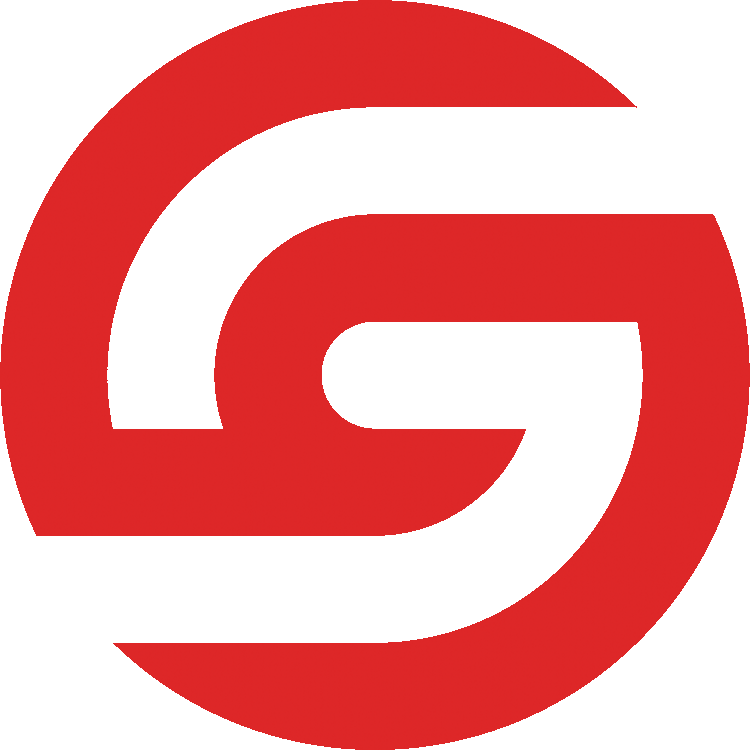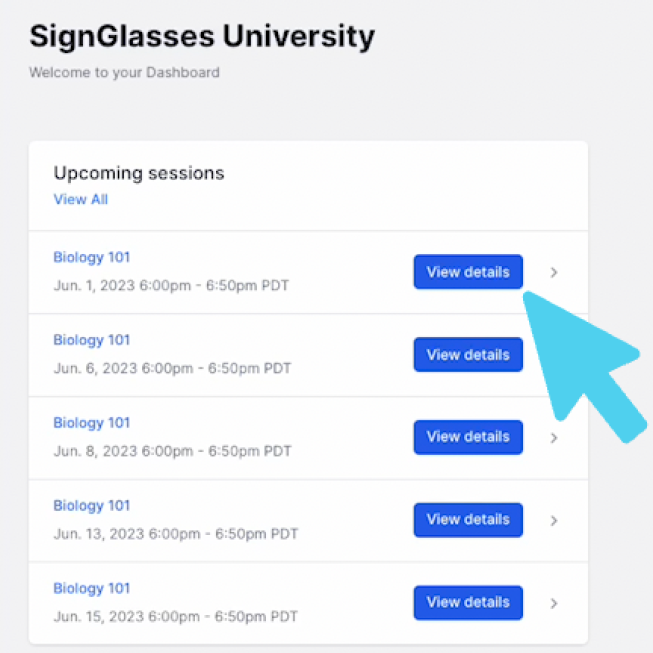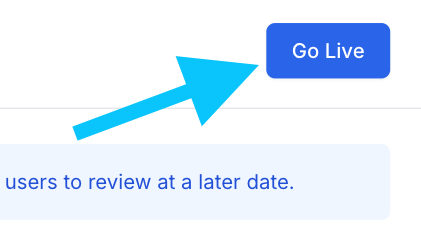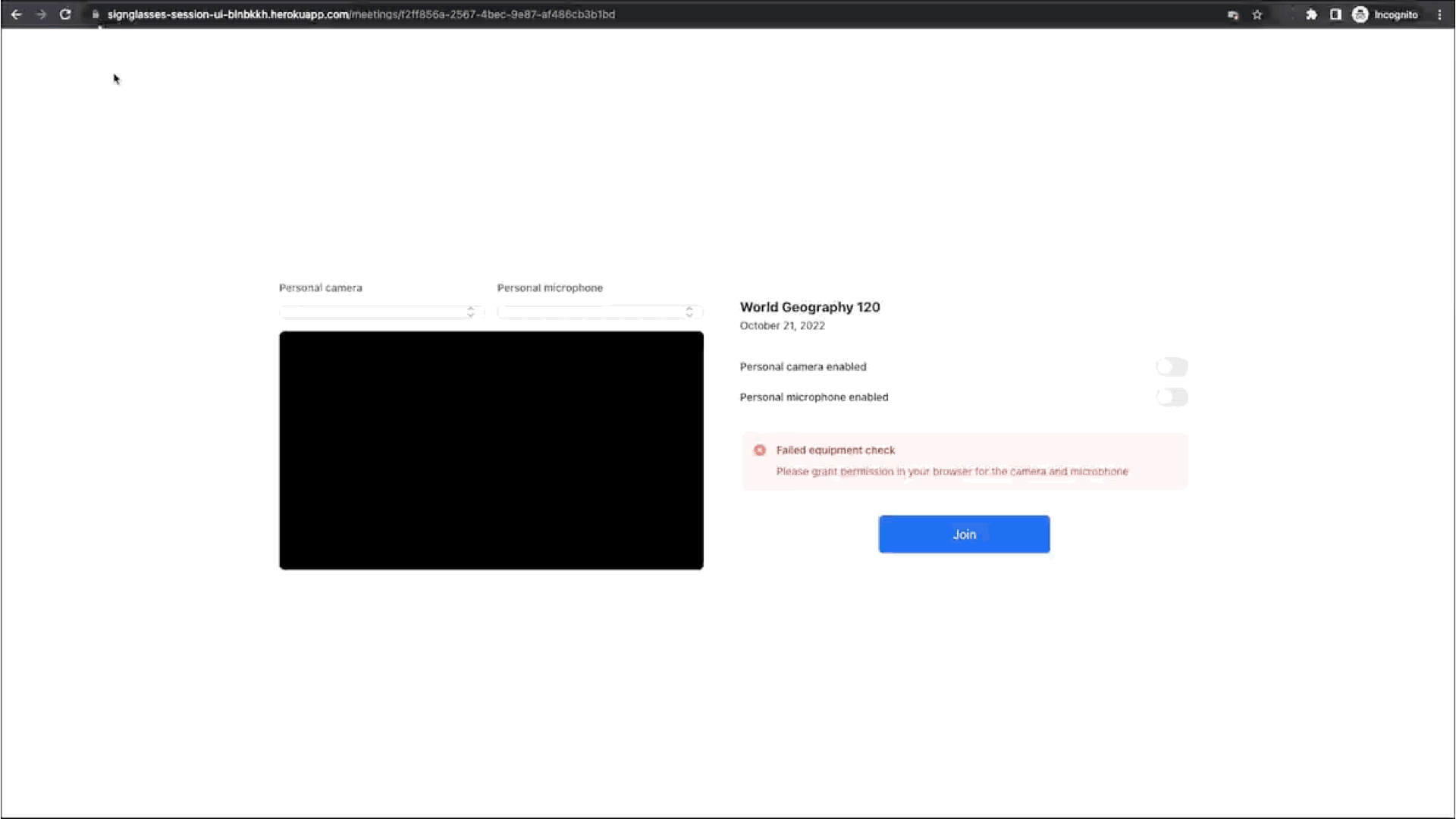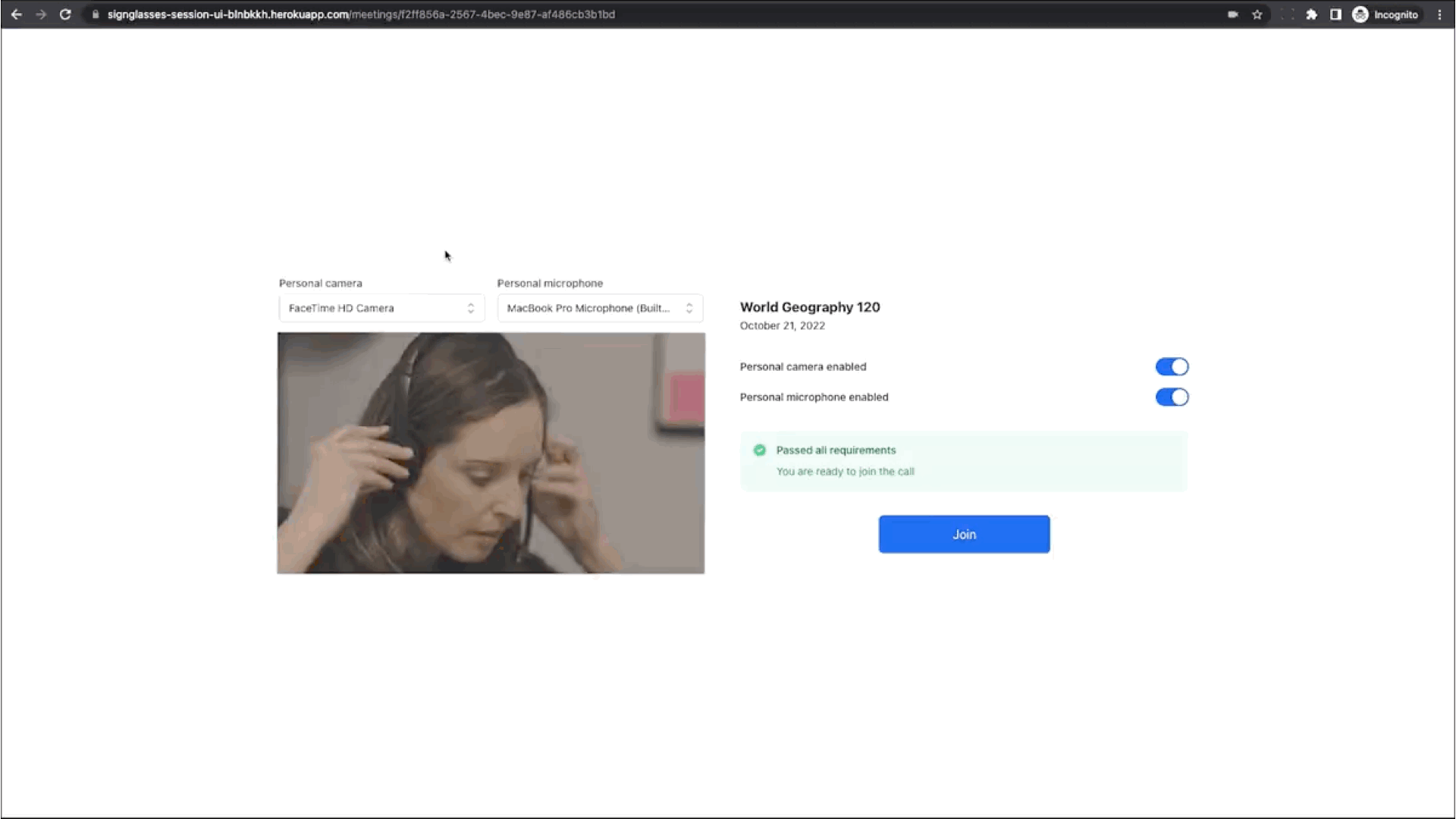How to Join a SignGlasses Session as an Interpreter
This guide will walk you through joining your sessions in SignGlasses.
First, set up your equipment
Make sure:
Your external camera and headset are plugged in to your device
Your lighting is adequate and background is professional
You are using a hard-wired/ethernet connection
Open the Session Information
Log into your SignGlasses account
On your Dashboard, locate the session and click [View Details]
You can also go to your Calendar to locate and open the session!
Here you can preview all the session information.
Review the Session Information & Instructions
This page shows you all the details about this session. There may be reminders, additional notes or external platform links.
Before continuing, look under External Platform to see where the session will be taking place! Sometimes a session uses a separate link to provide services.
Under External Platform, if says "No external platform provided"
This means that you will be using only the SignGlasses platform for this session.
Click the blue [Go Live] button at the top right of your screen.
This will take you to the Equipment Check Page
Under External Platform, there is a link.
This means you will be using an external platform either with the SignGlasses platform or instead of it.
Check the text under the link for instructions.
For example, if you see "Audio requested on this external platform, Interpreting/Captioning to be provided here on SignGlasses," you'll need to open two programs:
The external link to get the audio/video.
SignGlasses to provide the interpreting.
(In this case, your camera will be on in SignGlasses, not the other platform.)
Click the blue button at the top right of your screen to continue.
If there are two buttons, click both to open both platforms.
Under External Platform, it says "The external platform link has not yet been provided"
The organizer will be receiving reminders from us to add the link before the session.
If you try to join the session and the link is still not there, please reach out to us immediately using one of the following methods:
Start a Live Chat the SignGlasses Team through our widget
Text us: (801) 477-7958
The Equipment Check Page
If you are providing interpreting through SignGlasses, you will need to allow us access to your camera/audio.
Allow your browser access to your camera and microphone:
Click the icon to the left of your URL
Toggle Allow for your
Camera
Microphone
Refresh your page.
Select your Camera & Microphone, if needed
The Personal Camera should be facing you
The Personal Microphone should be your headset
Then click [Join Session].
Having trouble getting connected? Reach out to us at techsupport@signglasses.com or text us at (801) 477-7958.