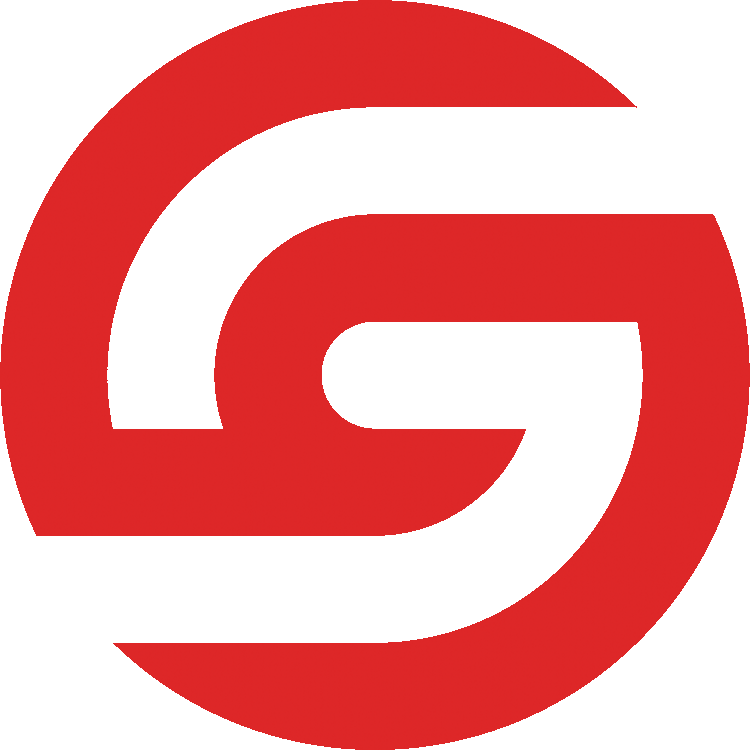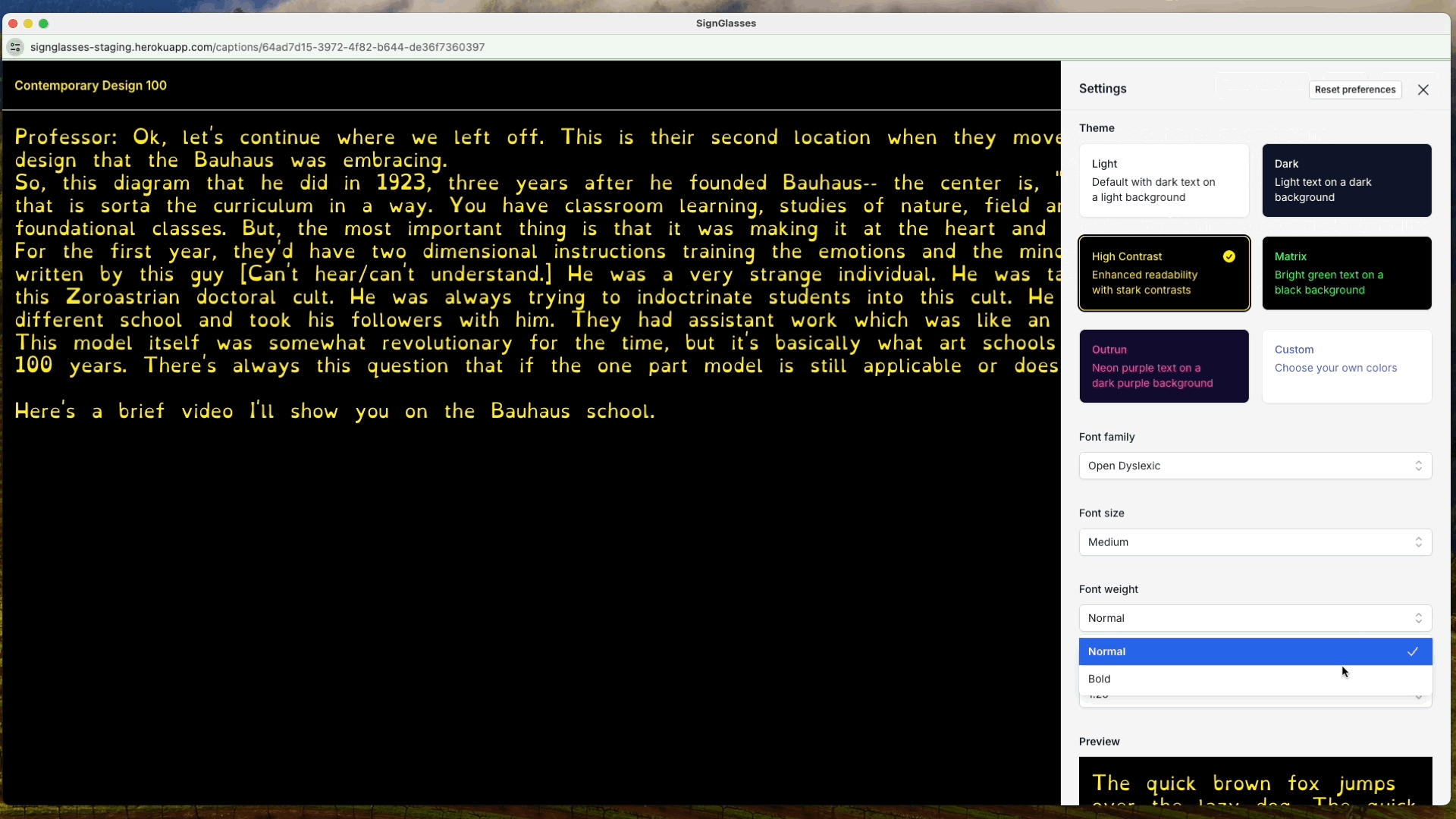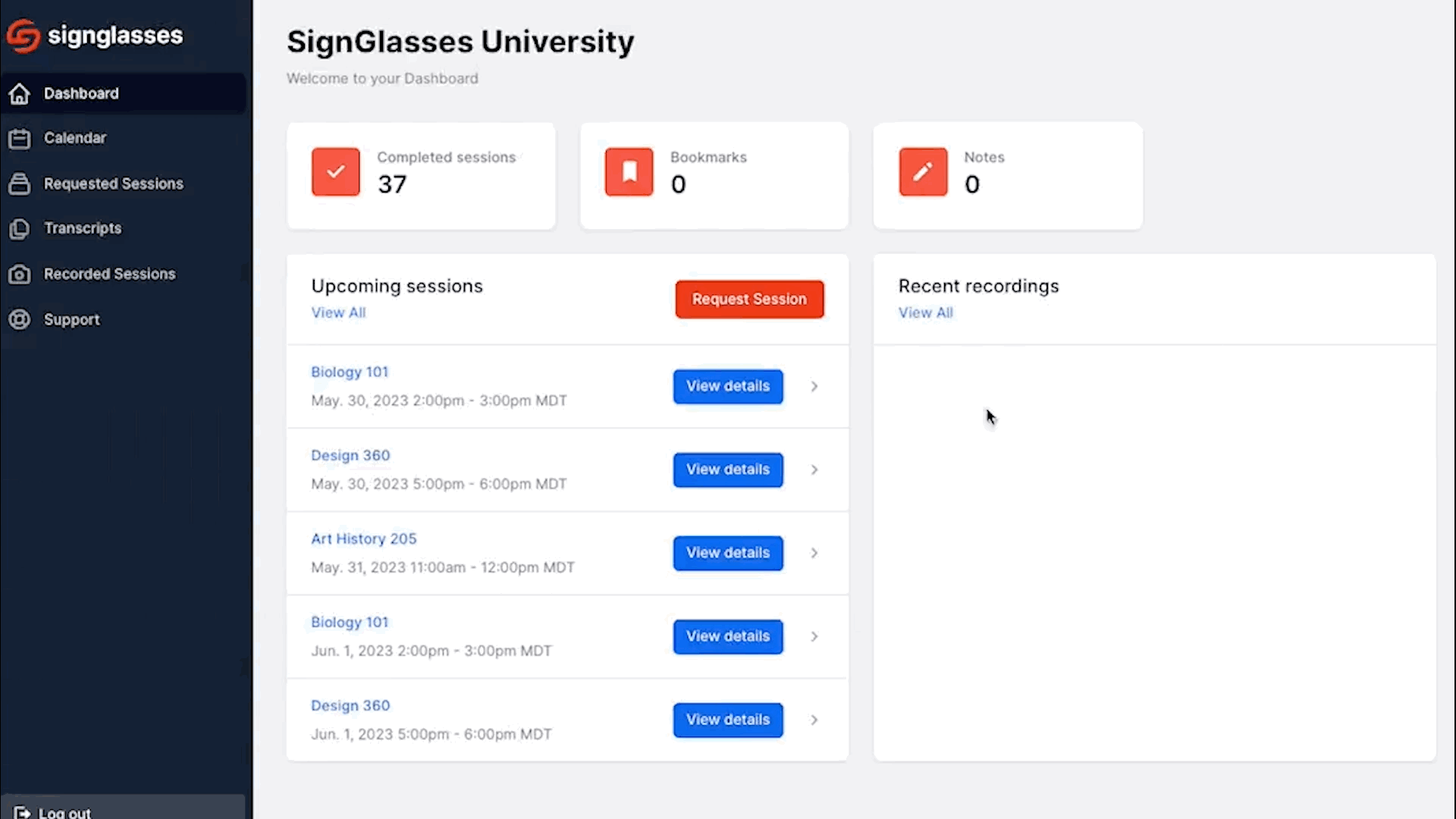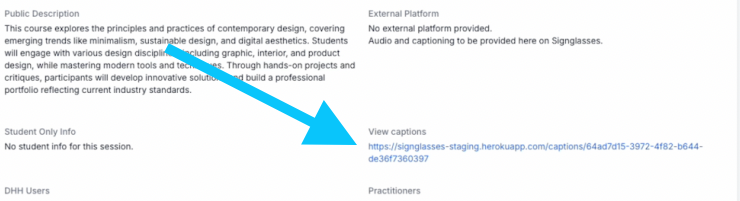Share and Pop-out your Caption Window
When receiving captions through the SignGlasses platform, you can share the live caption feed with anyone via URL and view your captions in designated "pop out" window.
Open the Caption Window
Join the SignGlasses Session
Scroll over the caption window and select [Pop out]
Customize your Captions
Change the appearance of your captions
Click the [Settings] button at the top-right of your screen
Choose your desired settings
Go Fullscreen
Click the [Enter Fullscreen] button at the top-right
Move your captions to your preferred location on your screen
Resize your browser window to position the captions window as desired.
Share the Live Caption URL
Click [Share] at the top-right of your screen
Click [Copy] to copy the URL
Send the URL to whomever needs to see the captions
Access the Caption Window without "Joining"
If you're using Zoom or another platform for audio and video and just need to see the captions in SignGlasses, no need to join the SignGlasses session!
Simply click on the session and then select the caption link under View Captions.
If you're using SignGlasses for both audio and video, don't forget to join the session!