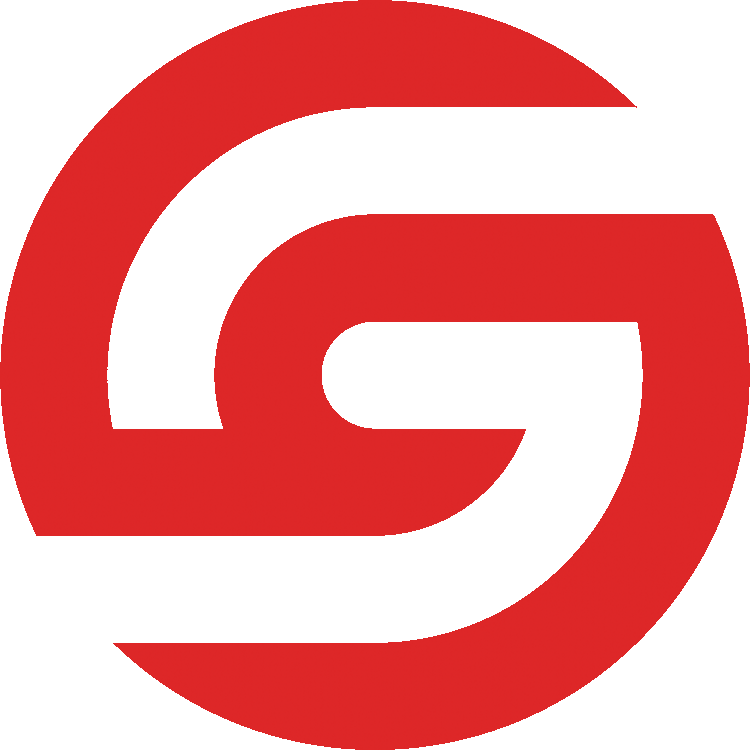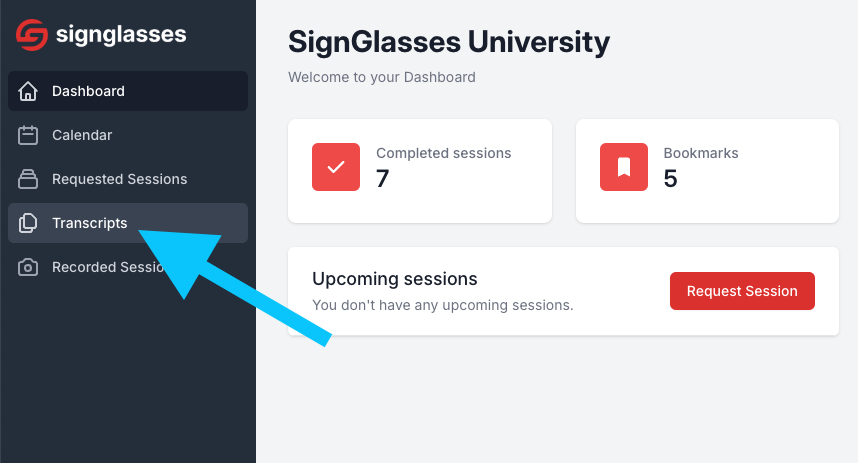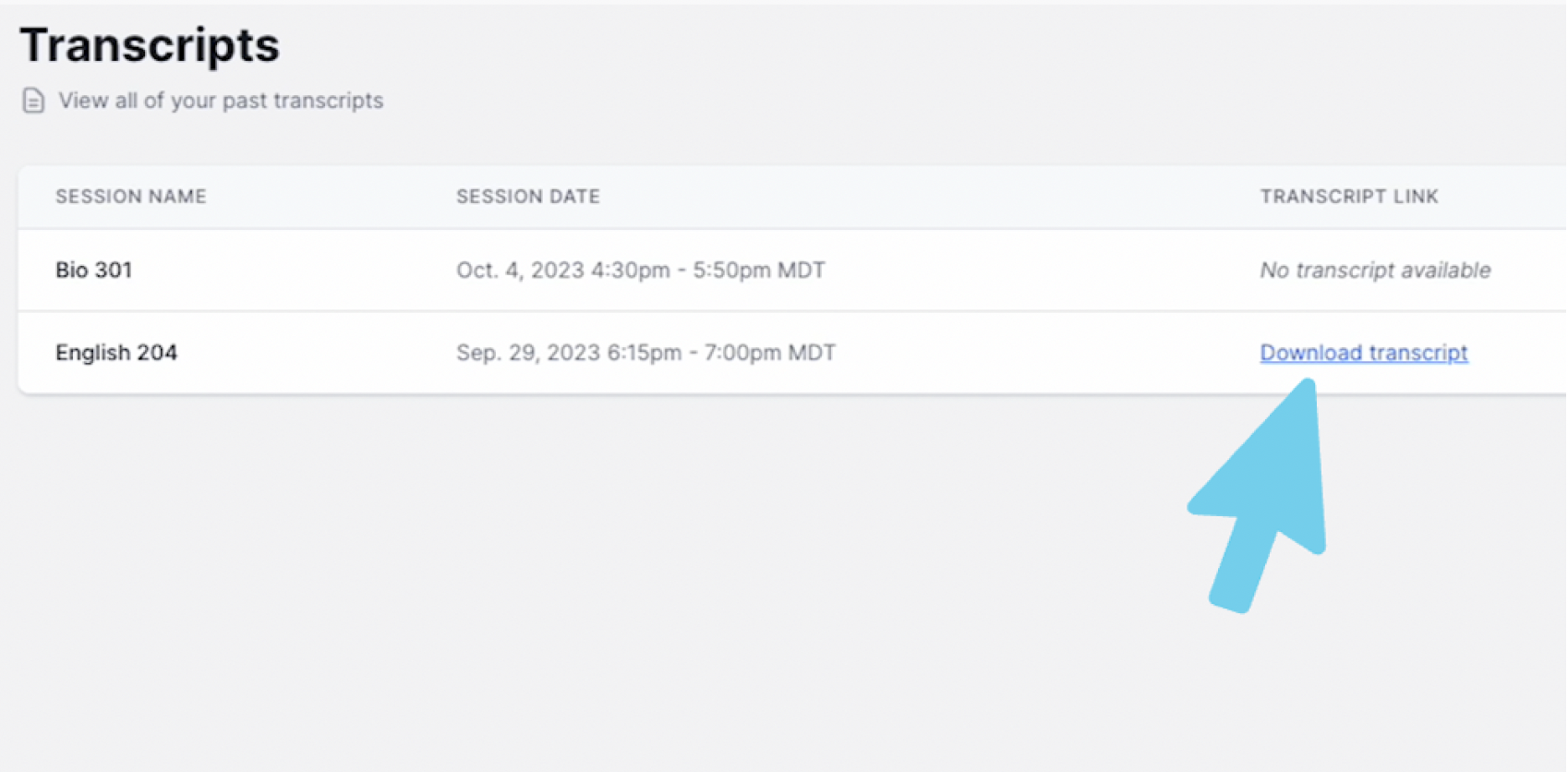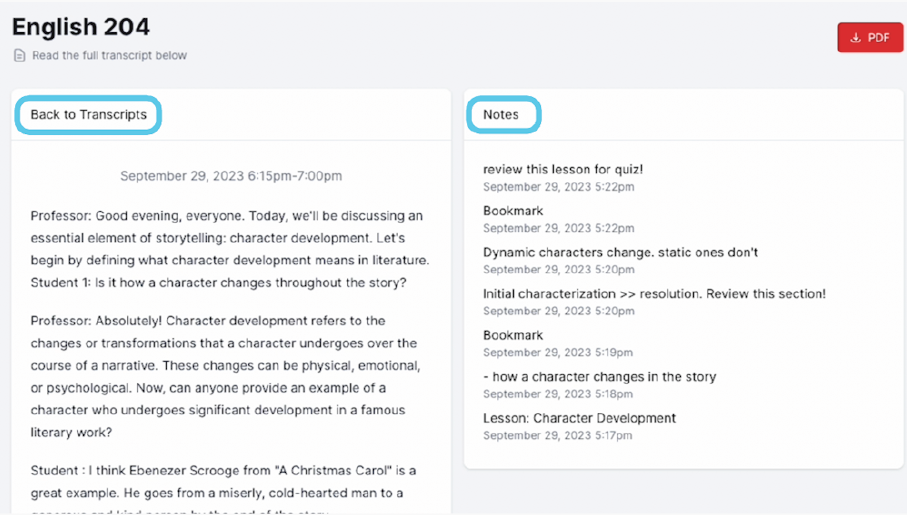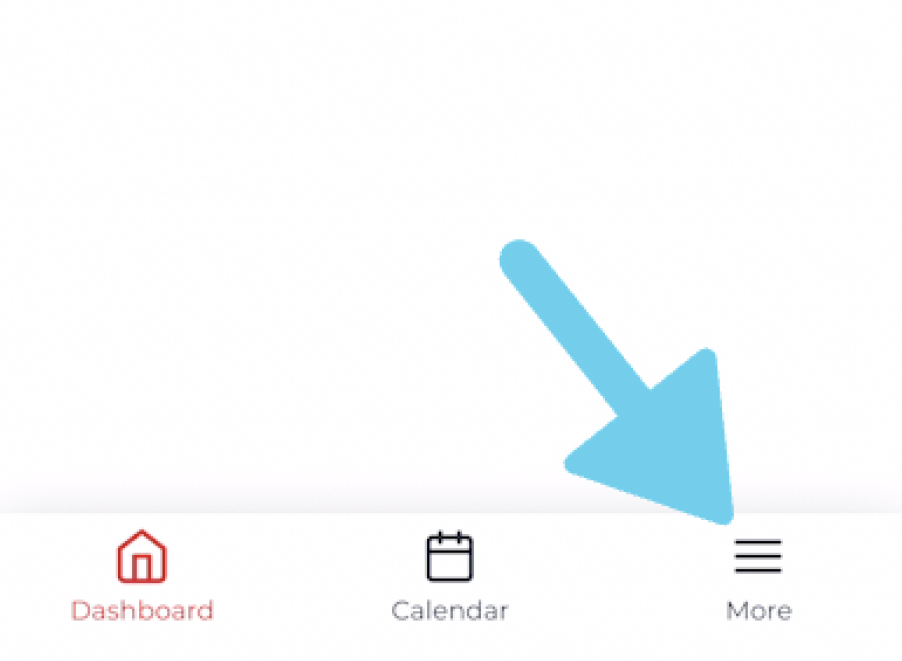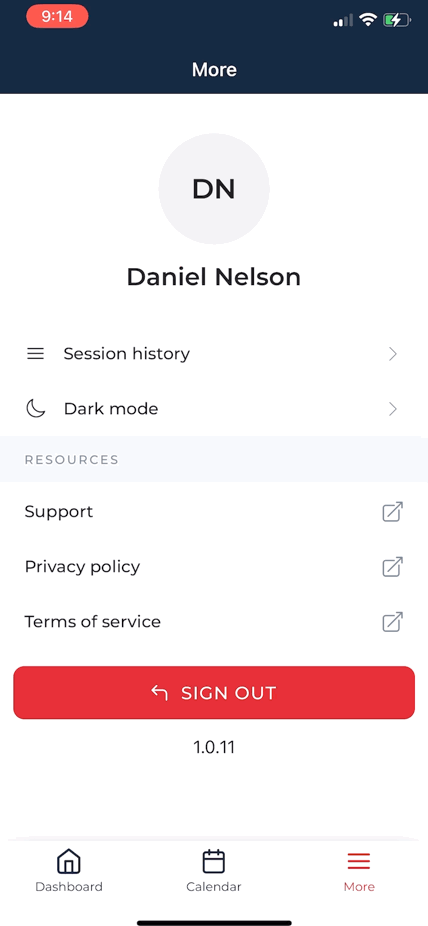View your Transcripts
You can view all of your SignGlasses transcripts from your account. Your transcript should be available to you within 24 hours of the completed session.
You can see these on a browser window or on the mobile app.
If you're using a browser window...
The Transcripts Page
Log into your SignGlasses account
Select the Transcripts page on the left-hand side of your screen
Scroll through the list to find the session that has the transcript you are looking for
The transcripts are labeled by session title with the date, with the most recent sessions at the top.
Click Download transcript for the corresponding session.
View the Transcript
This will do one of two things. It will either
Open up a page in SignGlasses where you can see your transcript or
Download a copy of the transcript to your device.
If it opened a page in SignGlasses, You should see the transcript on that page and can scroll to read it. You can also download a copy of this transcript by clicking the red [PDF] button at the top-right of your screen.
If you took notes in the session, you will also see those here!
If it downloaded a copy to your device, locate the transcript in your files on your computer and open it.
If you're using the Mobile App...
The Session History Page
Login to SignGlasses in the mobile app
Select More from the menu at the bottom-right of your screen
Select Session History
Scroll through the list to find the session that has the transcript you are looking for
View the Transcript
Select the session and scroll down the page to view the transcript