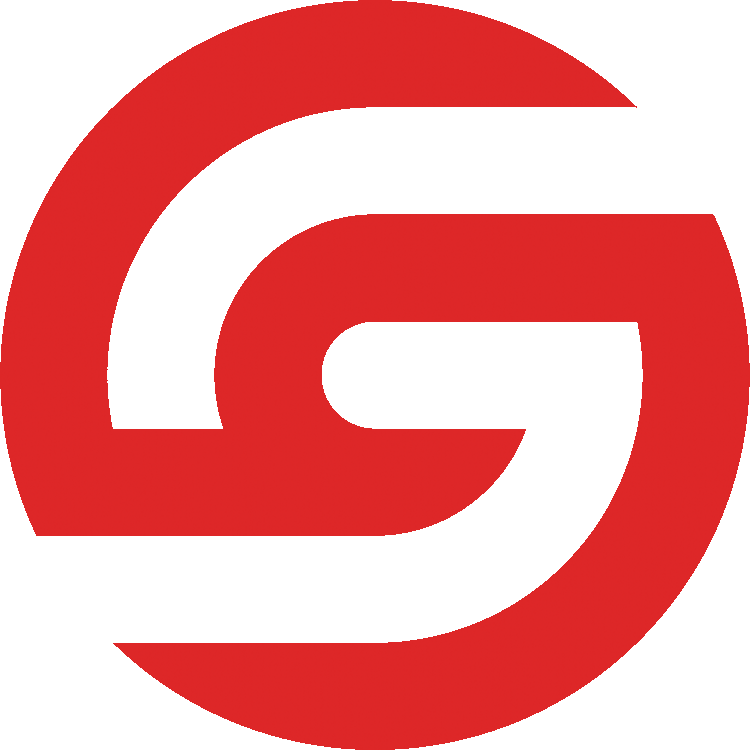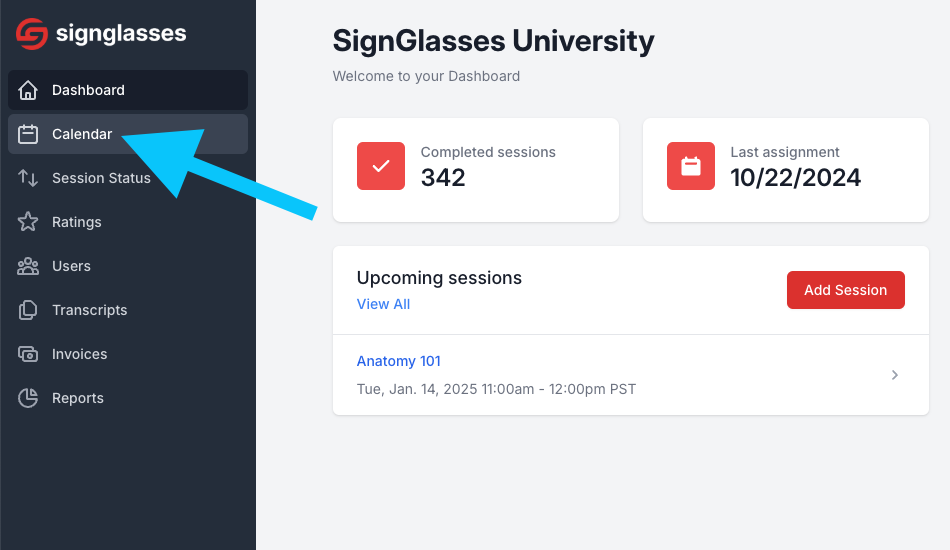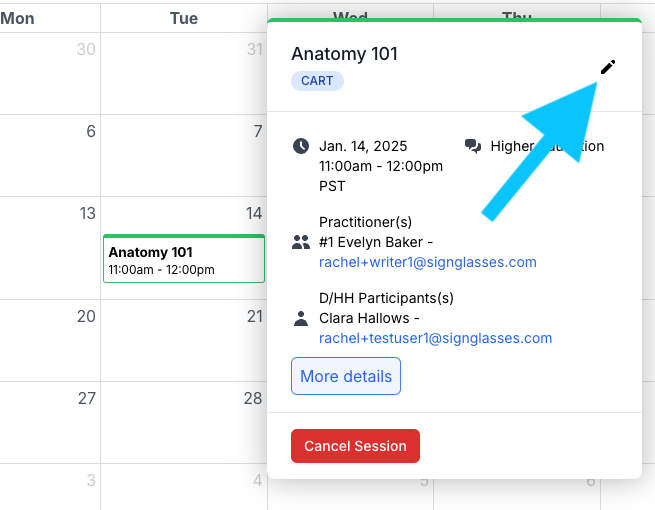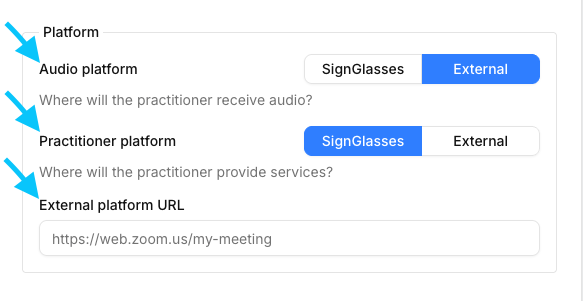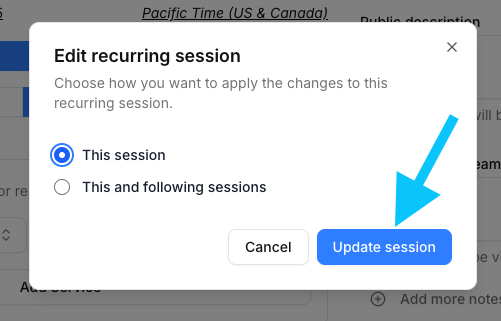Add an external link to a session
You can add a link to an external video platform in your session information. This is typically used for classes or meetings that use Zoom, Teams, or other video platforms.
Locate the Session you are adding a link to
Log into your SignGlasses account
Select the Calendar page on the left-hand side of your screen
Find the session and click on it
Select the pencil icon at the top-right of the pop-out window
Select & Save your Audio and Video Options
Under Platform, select whether the SignGlasses platform or an external platform (ie: Zoom, Google Meets, Microsoft Teams, etc.) will be used in this session.
Under Audio platform, select where the practitioner will receive audio
Under Practitioner platform, select where the services will be provided
Add the link to the external platform, if there is one
If you do not have the link yet, leave the URL section blank. We will send you 2 email reminders to add the link if one hasn't been added yet.
The 1st email: Will be sent 24 hours before the session
The 2nd email: Will be sent 1 hour before the session
When you're done, click the blue [Update Session] button and [Cancel] to the cancel the changes.
If this is a recurring session, you'll see an option to apply this change to just this session or to this and following sessions.